Fill in the given fields with requested information like:
- Name of the Venue
- Contact details
- Emaid ID
- Address of the Venue
- Type of business
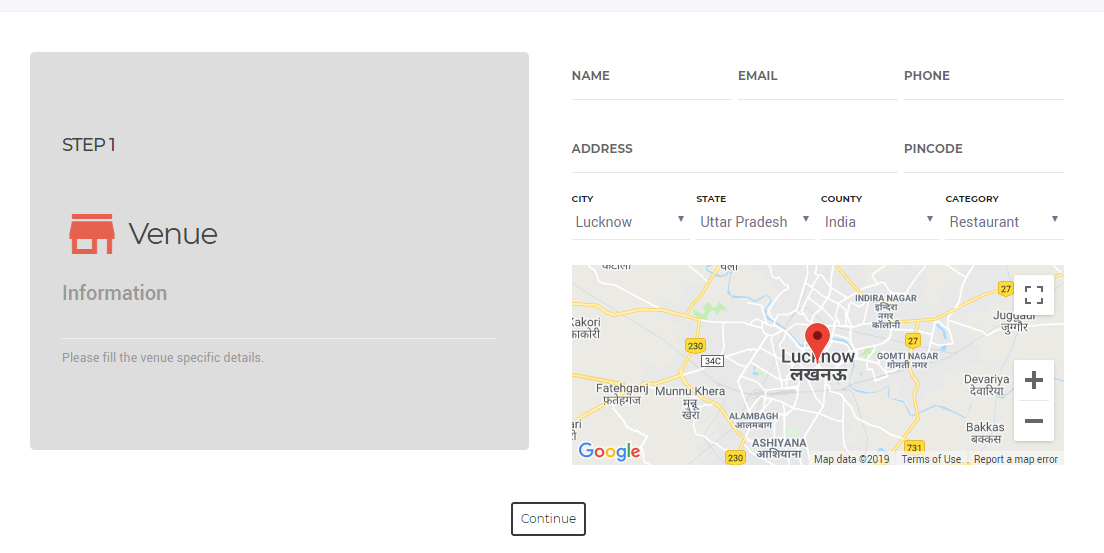
After filling all the details, press the CONTINUE button.
In this step, you need to select any name of your choice as your guest Wifi name.
Your hotspot manager and MAK is already mentioned.
You need to name the router, mention the location of the Venue.
After filling the required information, you need to select the Venue Cover Photo and Venue Logo matching to you brand which will visible to the users on their devices at the time of login.
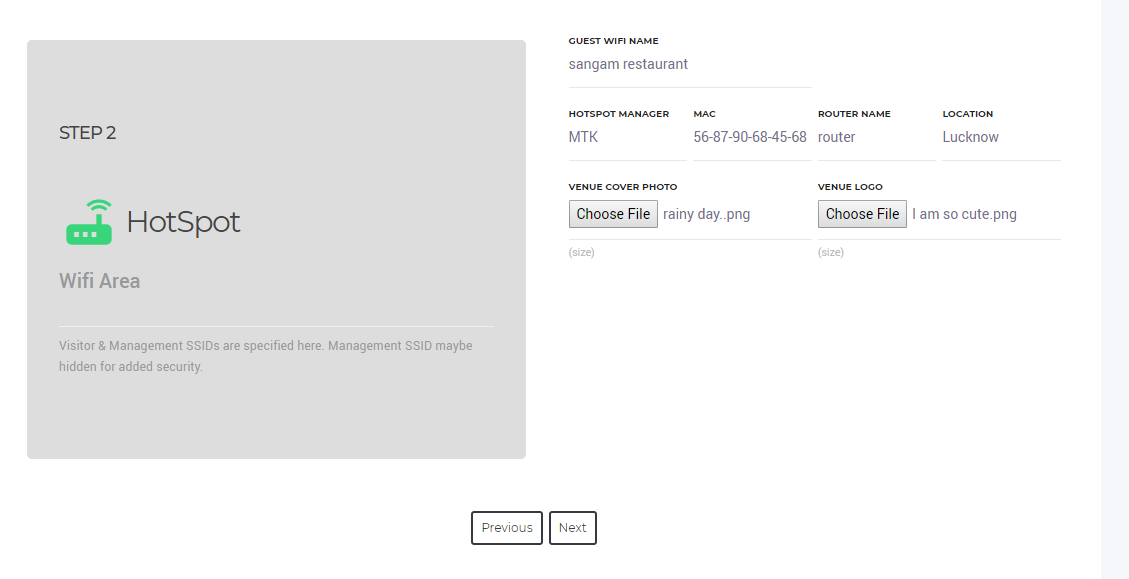
Press the NEXT button.
You can press the PREVIOUS button in case you want to see or edit any information given on previous page.
In this step, You need to select the Wifi login method for your new as well as returning users.
Select the app from the dropdown list, which will appear along with other apps on captive portal.
Dropdown list contain:
- Review
- Data Collection
- Loyalty
- Offer
For new users, OTP is default login method and you can select either voucher or passkey or both of them.
If you are going for passkey, then you need to set a password in box given below.
For your returning users, you can select either any of the login methods from a given list or all of them. List contains the following:
Facebook (you can also provide the URL of the page to which it will redirect whwn selected in the box)
- Twitter (mention your twitter handle in the box i.e. optional)
- Voucher
- Passkey
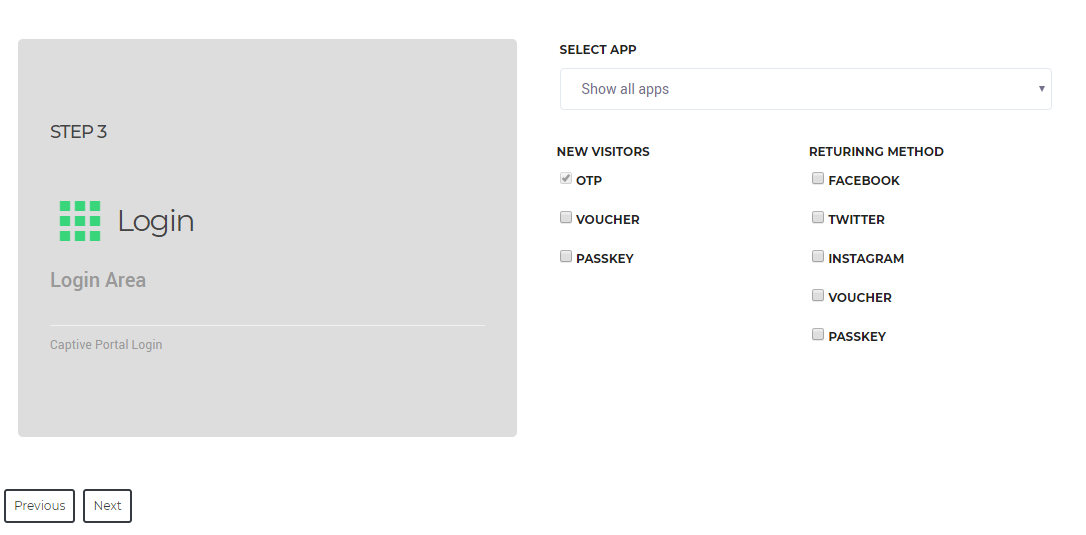
Press the NEXT button.
You can press the PREVIOUS button if you need to see or edit any of the information given in previous steps.
Guest Session Profile
This is the last step in Venue setup. It includes the following:
SESSION SPEED
Set the speed of an internet that your user will get while using your Wifi.
Limit ranges from 0.25 Mbps to 6 Mbps
SESSION DURATION
Session Duration refers to the time duration for as long as user can stay logged in.
Minimum Duration- 15 minutes
Maximum Duration- 30 days
SESSION DOWNLOAD LIMIT
It refers to how much user can download while using your Wifi. You need to set user's download limit.
Minimum Limit- 25 MB
There is no maximum limit. You can offer unlimited downloads to your important user.
SESSION INTERVAL
It is the amount of time that elapses between two consecutive sessions of a customer using your Wifi.
It ranges from 0 hr to a week.
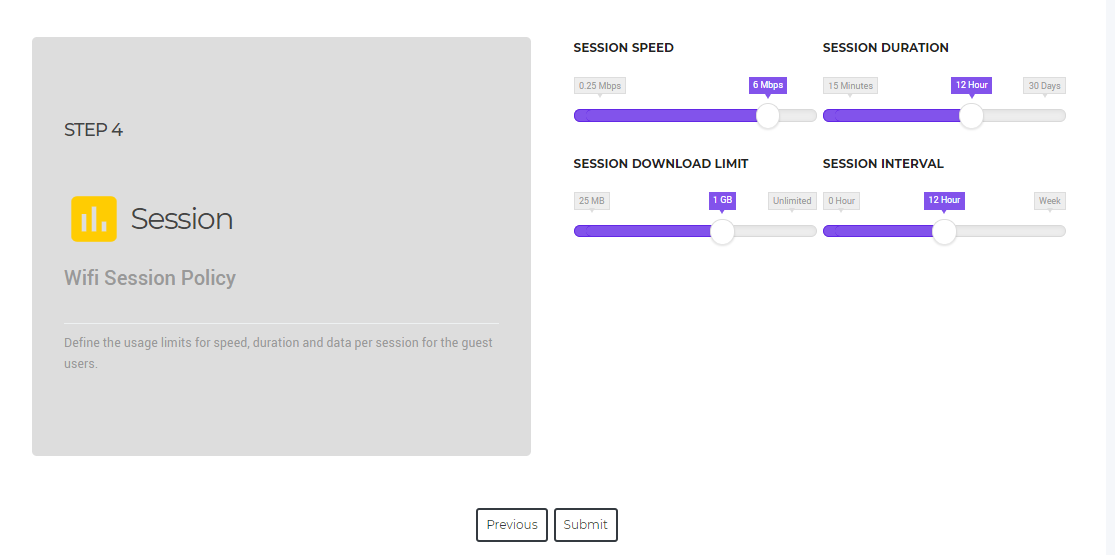
Press the SUBMIT button and your venue is created.
You can change your password by clicking on the purple coloured arrow on top of the right side.
![]()